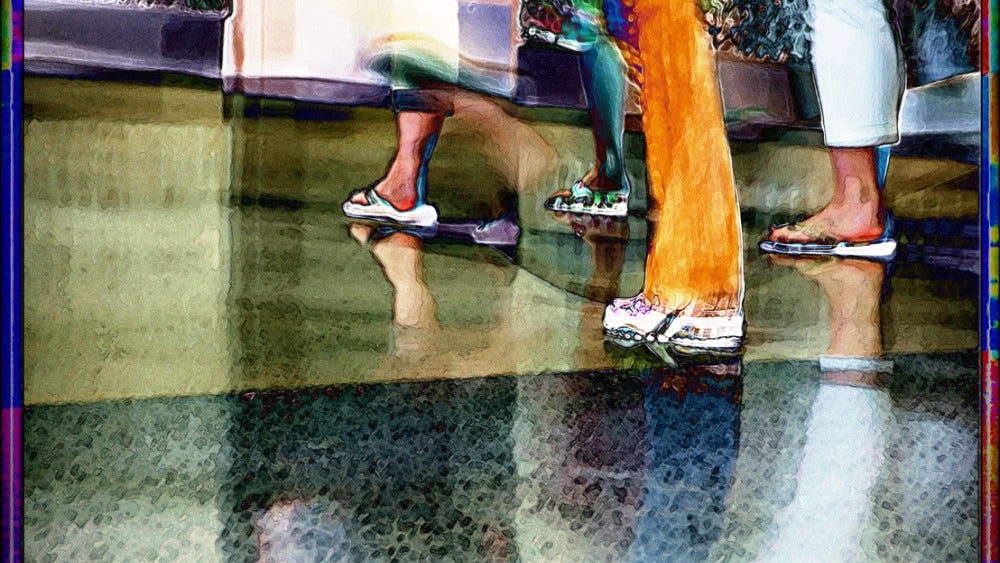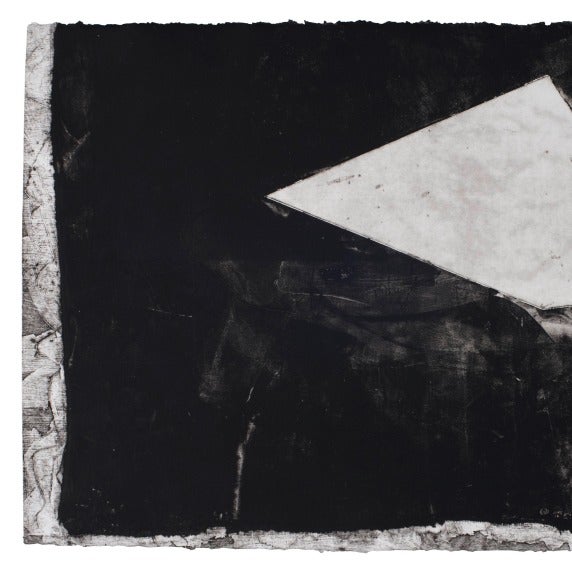Overview
The objective of this page is to show what each paragraph type looks like on the front and back end within the Drupal CMS. "Paragraph type" refers to the different elements that we have available to organize our content. Think about it like paragraphs or sections within an essay.
Keeping the content on pages balanced increases the readability. A small exercise that can help improve the layout of any page is to imagine each
WYSIWYG
This paragraph type is the WYSIWYG ("What You See Is What You Get"). It's the most basic paragraph type available, and only has a text editor feature to it.
A Few Notes
Many of the paragraph types that you will see below have overlapping features for consistency. Here are some universal notes to keep in mind:
- CTA = Call to Action. This is text that directs a user toward a specific action and usually is accompanied by link (e.g. "Apply Now")
- Some content types have required fields that need to be filled before the page can be saved. For example, the Image Feature must have an image selected before it can be saved, so content authors will have to identify their photos to marketing before this paragraph type can be entered.
- Section Headers are optional, although they are encouraged to help users scan through the page.
- You may notice that a number sign (#) is entered in the link/URL field on the back end. This is only for display purposes here to show the functionality on the front end. Leaving a number sign (#) in the link field will cause the page to reload when a user clicks the link on the front end.
- Several paragraph types have an "Intro" section. These are optional, but can be helpful to provide some context.
- At the end of the page, there is a checkbox for "Show Footer CTAs." On the front end, this checkbox displays the "Make it happen" graphic, which should only be used for pages that directly encourage the user to apply to HCC. In other words, pages that are primarily informative about a service or resource at the college should not use this feature.
Headline H2
Headline H3
HEADLINE H4
Headline H5
HEADLINE H6
The Button Style stretches across the page width. Because of this, it can break up the flow of the page, so it's used sparingly
The Small Button Style is preferable 95% of the time as it calls attention to the CTA, but doesn't detract from the flow of the page.